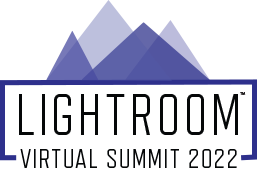
Class Schedule
Here's the schedule of classes, showing the day and time when each class will be released (Eastern Daylight Time). Remember, you will have 48 hours to watch each session, after which they will be archived into the VIP Area. To get lifetime access to rewatch the classes and receive class notes and other bonuses, please take a look at the VIP Pass.
(Although unlikely, Instructors and topics are subject to change)
DAY ONE: October 3
8:00 AM Become a Lightroom AI Mask Power User with Matt Kloskowski
In the last year, Lightroom's masking features have changed the way we edit and our workflow. Learn how to make the most out of these masks and become a power user, so you can finally create that vision you had for your photos.
9:00 AM Long-term Lightroom Catalog Maintenance with Ben Willmore
Once you've used Lightroom for a while, it's best to take measures to assure Lightroom remains agile and does not bloat your hard drive. A few simple steps along with a pinch of automation will make a world of difference.
10:00 AM Which Version of Lightroom is Right for You? with Rob Sylvan
Learn the key features and functionalities of Lightroom and Lightroom Classic to help you decide which version is the right one for your needs as well as how to start using them together.
11:00 AM Ingest is not a joke.. with Sean McCormack
Maximize your image management right from the start
Getting your photos into Lightroom is the start of your editing adventure, but you can make the journey much smoother with a good setup in the Import Module. Apply Metadata, Keywords or even Presets, as well using a good file naming system can make your masterpieces easy to find and share. For money or for pleasure. Import isn’t the only way to get photos, so we’ll look at other methods that get files in or, trigger Import in a different way. Finally we’ll take a look at ways that can get your photos partially edited, so you end up with well named, keyworded files that are close to ready for Export.
NOON Ask the Gear Experts LIVE with B&H
Look for the live Zoom link to ask your gear questions to the experts at B&H
1:00 PM Start-to-Finish Workflow with Nicole Young
Watch as Nicole walks through the import, edit, and export process of two full photo shoots in Lightroom Classic. You'll see the whole process, from importing the photos, culling (selecting) the images, processing them in the Develop module.
LEARNING POINTS:
• Learn how to import photos while adding metadata (copyright, keywords, etc.), import presets, and some of the different import settings available
• Discussion on the different ways you can rate and organize your photos (such as flags, stars, and color labels)
• Watch as Nicole edits the photos in the Develop module by manually adjusting sliders, adding presets, masking, and batch-editing.
2:00 PM Retouching Portraits in Lightroom - Part 1 with Kristina Sherk
Retouching faces used to be challenging without Photoshop, but recent advancements in Lightroom’s Spot Removal tool, Clone tool, and syncing abilities have made it much simpler to retouch faces with only Lightroom. In this course, Kristina Sherk shows you how to save yourself tons of time by staying in Lightroom Classic, as well as how to retouch portraits smarter, not harder. Kristina discusses how to adjust settings for optimal speed, then dives into the new masking interface in Lightroom. She walks you through removing blemishes and fly-aways too. She finishes up with instructions on syncing adjustments you make in one image across multiple images.
3:00 PM The Ultimate Guide to Sharing Images in the Lightroom Ecosystem with Jared Platt
If you make photographs, you naturally want to share them. But one of the most common reasons we don’t share our images is that the process takes too long, or there are too many steps. So we finish our images and let them sit on our computers for years without being seen. Well, it is time to remove the barriers to sharing your images. In this class, you are going to learn about all of the Lightroom Ecosystem’s fantastic photo-sharing tools. Everything from simple sharing to Instagram, to easy client selection sites, to seeing comments and likes right in Lightroom. You are going to learn it all. You will even learn how to create a portfolio website (for free) right inside the Lightroom Ecosystem. If you take photos, you need to take this class.
4:00 PM Printing Success with Lightroom with Glyn Dewis
Join Glyn for this No fuss, No jargon session to show exactly how to get up to speed and ensure successful printing at home. The session will include how to correctly calibrate your display (settings that might surprise you), the importance of Color Space, the key Lightroom Print Settings and finally Paper Choice guaranteeing that what you see is what you get!
5:00 PM Presets and Profiles with Colin Smith
Presets and profiles are a great way to instantly transform your images. You can create your own, or use presets created by others, it's like a pro editing your images. Lightroom supports smart presets like ISO adaptive and ai masks in presets. Learn how to create and use presets.
DAY TWO: October 4
8:00 AM Create Stunning Black and White Photos with Anthony Morganti
A creative black and white edit can open up new avenues of individuality. In this class, I'll show you the techniques that will help you create a beautiful, breath-taking black and white edit.
9:00 AM Creating Strong Commercial & Lifestyle Portraits with Chris Orwig
In this session, we will go through a real commercial photo shoot edit. Here you will learn about workflow, creative editing, output and more. If you want to learn how the pros make their images look so good, you'll really enjoy this session!
10:00 AM Help My Lightroom is a Mess with Daniel Gregory
Have you gotten yourself a big mess of Lightroom goo? Wish you even knew where to start cleaning up so you could think about being organized. In this session, you will learn how to quickly and easily clean up your catalog and get set up for being organized moving forward. Unlike how to be organized, this is how to fix when you didn't start organized.
11:00 AM Editing Videos in Lightroom with Jesús Ramirez
How to edit videos in Lightroom using editing sliders and Video Presets.
1:00 PM Automating Optimization with Tim Grey
Optimizing a photo to perfection doesn't have to require significant time. In this class you'll learn tricks for applying adjustments to images more quickly, such as by using presets to update multiple images quickly, synchronizing adjustments among multiple photos both after optimizing a single image and in real time, copying and pasting adjustments, and more. Join Tim Grey to learn how to make the most of automation when optimizing your photos!
2:00 PM Retouching Portraits in Lightroom - Part 2 with Kristina Sherk
Retouching faces used to be challenging without Photoshop, but recent advancements in Lightroom’s AI masking tools and Local Adjustment brushes have made it much simpler to retouch faces with only Lightroom Classic. In this course, Kristina Sherk shows you how to retouch portraits smarter, not harder. Kristina dives into the new masking interface in Lightroom. She then walks you through how to use the Local Adjustment brushes, as well as how to save your own custom Local Adjustment brushes. Kristina goes in-depth on how to make eyes and skin look their best, explains how you can lighten and darken specific areas of an image, and shows you how to whiten teeth. You'll be amazed at how many things can now be done in Lightroom without leaving to retouch in Photoshop.
3:00 PM Tethering with Lightroom for Commercial and Retail with Jared Platt
Tethering in Lightroom will place serious power in your hands as a commercial or retail portrait photographer. Join Jared Platt as he teaches you the very best practices for tethered shooting in Lightroom. You will learn how to set up your tethering system for flawless tethering (via USB or wireless), and how to use the power of Lightroom Classic during your photoshoots. You will even learn how to interact and share with remote clients during your photoshoot. And this is not just for commercial photographers. Jared will show you how he uses tethered shooting in Lightroom Classic at events for incredible photo booth experiences that are off the charts cool with images delivered instantly to the client. Whether or not you have ever used or even thought about using the tethered capture feature in Lightroom, you will not want to miss this class. You will learn so much more than mere tethering. Jared will open your eyes to brand new possibilities that will not only make your life easier but will wow your clients and make you money!
4:00 PM Experimental Photography: TINTYPE looks with Lightroom Mobile with Lisa Carney
Get crazy with Lightroom. Create textured, "Old-world" looks using your smartphone, Lightroom Mobile, and presets. Learn to use LIGHTROOM in ways you never considered, like how the “watermark” feature in Lightroom adds amazing textures that emulate Tin Type Photography. Learn to use LIGHTROOM in ways you never considered.
5:00 PM Using Lightroom Classic on the Go with Rob Sylvan
Learn the ins and outs of using Lightroom Classic no matter where you are and on more than one computer
DAY THREE: October 5
8:00 AM Retouching Hundreds of Images FAST with Jared Platt
Lightroom Classic has always been the gold standard for efficient editing of images. Anything Lightroom does, it does quickly. This is why professional portrait and wedding photographers prefer it to any other program. And now, with the advent of artificial intelligence-assisted editing, Lightroom Classic just got a lot more powerful, and a lot faster! Jared Platt will take you through the steps of adjusting, editing, and retouching images in bulk with the assistance of Adobe Sensei (Adobe’s A.I.). You will learn how to work on large numbers of images at the same time and make short work of your portrait sessions. Including, creating extremely complex masks for hundreds of images at once. Join Jared and make very time-consuming work a thing of the past.
9:00 AM Understanding Color Histograms with Ben Willmore
Learn how to interpret the colors that are found in Lightroom's histogram and in the process become better educated about your images. That info can be of use when attempting to improve the color, contrast and overall look of your images.
10:00 AM Lightroom Plug-in Smackdown for Noise, Sharpening and Upsizing with Matt Kloskowski
-Lightroom can work wonders with your photos. But are plug-ins ever the better way to go? In this class we'll look at some of the main reasons people leave Lightroom to use a plug-in, and why - as well as some tips on choosing the right one.
11:00 AM Making your Portraits Pop with Chris Orwig
In this session you will learn how to make your portraits really come to light by using controls and settings that will give your images a professional and "finished" look. We will talk about topics like exposure, color, sharpening and more!
1:00 PM Find Any Photo with Tim Grey
Tips and tricks for finding a photo based on whatever details you can remember about the image you're looking for. Learn to quickly search by keyword, filter favorite photos, search by metadata, and much more.
2:00 PM Advanced Lightroom Preset Creation with Anthony Morganti
Most people know how to create presets in Lightroom, but, do most people know how to add their contact and copyright info to the preset? Also, do they know how to group and order presets? I'll be covering all of that in this class.
3:00 PM Masking in Lightroom Classic with Nicole Young
Learn how to use the new masking features in Lightroom classic to create selective edits on your photos. In this lesson, Nicole demonstrates how to use each masking option and walks through the associated steps and settings.
LEARNING POINTS:
• Learn how to use each masking feature, including auto masking (subject and sky), brush masking, gradient masking, and the different "range" mask settings.
• Watch real-life examples of these masking techniques to see how they can improve your photos
• Demonstrations on inverting, duplicating, and intersecting masks
4:00 PM Lightroom Tips and Tricks You (Probably) Don’t Know with Jesús Ramirez
Quick shortcuts, and other tips to enhance workflows.
5:00 PM Panoramas in Lightroom with Colin Smith
Lightroom has some very powerful tools for quickly and successfully stitching together seamless panoramic photographs. We will explore the best way to use these tools to produce jaw-dropping images. We will explore single and multi-row panos.
DAY FOUR: October 6
8:00 AM Adding cool effects in Lightroom Classic with Kristina Sherk
Thanks to the new masking advancements, It's now easier than ever to create cool light leaks and flares all with one click in Lightroom Classic. Give your images a cool airy feel, or a new color treatments by augmenting your stylistic choices through adding presets with color grading and lens flare effects. Follow along with Kristina as she shows you how to create these one-of-a-kind effects and then add them to images with the click of your mouse!
9:00 AM Essential Development with Sean McCormack
Don’t know where to start on your edit? These must-know tips will get you there.
Taking the name from my old e-book, we look at getting the most out of some key tools in Lightroom. This isn’t a masterclass in Masking, it’s a masterclass in getting things done! Little tips and tricks to speed up your edits, even with tools you think you already know. From Cropping to Spotting and loads in between, and yes, some local adjustments as well.
10:00 AM Lightroom on Location with Glyn Dewis
On location portrait shoot showing how to tether into Lightroom (software and hardware) and then back indoors showing editing steps jumping between Lightroom and Photoshop to end up with a final retouched image and print.
11:00 AM Creating a Custom Collage with Nicole Young
Collages are a great way to share works of photographs in a single image. In this lesson, watch as Nicole demonstrates how to use the Print module to create, save, and export your very own custom collages.
LEARNING POINTS: • Learn how to set a custom print size for your collage template
• Discover what the many panels in the Print module do that allow you to create your own collages
• Learn how to save your work so you can access your collage at any time
• Watch demonstrations on start-to-finish collage creation, including setting the sizes of the images, rearranging photos, saving a template, and exporting as a JPEG file
NOON Ask the Gear Experts LIVE with B&H
Look for the live Zoom link to ask your gear questions to the experts at B&H
1:00 PM A Black and White Blast from the Past with Daniel Gregory
I started in the analog black and white darkroom and have always loved looking at those old silver gelatin prints. In this session, we will learn to make stunning black and white images that are processed with an eye toward that feeling of traditional analog looking images.
2:00 PM Organize, Manage, and Back Up Essential Lightroom Classic Files with Rob Sylvan
Beyond your photos there are a number of key files you need to be aware of and, keep under control, and keep backed up.
3:00 PM Making the Most of Portrait Photography with smart phones and Lightroom Mobile with Lisa Carney
Learn to shoot professional-grade portraits. On the go. With the camera you always have with you. Then edit immediately with the darkroom in your hand. Learn the unique skills needed to capture portraits with your phone: Then add the secret sauce: quick, powerful image edits. And one more thing: Add lighting systems to your mobile workflow. You'll finish this class with a whole new arsenal of weapons designed to take your mobile portraiture game to a whole 'nother level.
4:00 PM Lightroom for Drone Users with Colin Smith
Lightroom is the perfect companion to your drone. Learn the workflow, from importing and organizing your images, all the way through processing the images into beautiful works of art. There are some very specific things you need to be aware of as an aerial photographer. Even if you don't have a drone, you will find this session very useful.
5:00 PM Improving the Light with Selective Adjustments with Chris Orwig
In this advanced course, you will learn how to improve the light and look in your portraits by making multiple Select Adjustments. Basically, think of this as having the ability to add (or subtract) light from your photographs after you have captured them. If you really want to elevate your portraits... this is one of the most game changing techniques you can learn!
DAY FIVE: October 7
8:00 AM Metadata Magic with Daniel Gregory
Learn all about how using the metadata inside of Lightroom can help you sort, organize and better edit your images.
9:00 AM The Develop Module in Detail with Anthony Morganti
In this class, I'll be giving you a detailed description and demo of every panel that is in the right panel of the Develop module along with pertinent keyboard shortcuts. From the Basic panel to the Calibration panel and every panel in-between.
10:00 AM Advanced Mobile Photography Processing/Editing using Lightroom Mobile with Lisa Carney
Shoot, Edit, Enhance, and Share Straight From Your Phone. Harness the power of mobile shooting, editing and 3rd party apps to make fantastic images right now. Right where you are. Get pro-level tips like:
◦ Ways to use Advanced presets to apply themed color looks and effects.
◦ Time-saving ways to import logos and type through Lightroom and 3rd party apps.
◦ Explore alternative lighting products that work with iPhone apps.
11:00 AM Color Grading with Lightroom: The Essential Finishing Touch with Glyn Dewis
We only have to look at videos on youTube showing Before / After of Movie edits, to see how much impact Color has on a picture. Color is the final step in how we define the mood and atmosphere and can literally make or break an image. So, Join Glyn in this session as he takes a ‘deep dive’ into all that’s available in Lightroom and shows how to add this all-important finishing touch.
1:00 PM Add-on Heaven with Sean McCormack
Supplement your editing with fantastic external editors.
Lightroom is great for management and development, but what about the stuff that it’s not so good at? Things like replacing skies, skin retouching, adding light effects. That’s the realm of the Plugin. Here we take a look at the things that can supplement or speed things up for you outside of the Lightroom window. (Neo, Retouch4Me via PS Smart Objects), Boris FX Optics etc).
2:00 PM Masking Like a Pro in Lightroom with Jesús Ramirez
Showcasing how to utilize the new masks in Lightroom.
3:00 PM Streamlined Image Review with Tim Grey
In this class Tim Grey will provide you with workflow tips and recommendations to help you streamline your workflow for reviewing photos. While the key goal with this type of workflow is to identify favorite versus outtake photos, you can do more to make the most of this important task. This class will emphasize efficiency, help you make sure you actually review all photos after a trip or photo shoot, and show you ways to speed up the process of identifying your best photos.
4:00 PM Lightroom for Wildlife Photographers with Matt Kloskowski
When it comes to wildlife, we shoot a TON of frames. Learn how to quickly get through a huge shoot to pick your best photos, as well as the key editing techniques for balancing challenging exposures and masking specific areas to make your wildlife subjects stand out.
5:00 PM Making Your Images Searchable with Keywords with Ben Willmore
If you can't find a memorable image in five seconds or less, then you desperately need to learn how to effectively utilize keywords. Keywords can add a new level of organization to your images and allow you to find relationships between images that you would not otherwise realize.