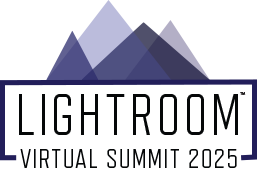
Class Schedule
Here's the schedule of classes, showing the day and time when each class will be released (Eastern Daylight Time). Remember, Free Pass holders have 48 hours to watch each session, after which the classes will be elevated into the VIP Area. To get lifetime access to rewatch the class recordings and receive class notes and other bonuses, please take a look at the VIP Pass.
(Although unlikely, Instructors and topics are subject to change, The online schedule is the most current)
The order of some classes has changed since the original schedule was published.
Color coding: Lightroom class Lightroom Mobile class
DAY ONE: Monday, September 15th
8:00 AM AI Tools and Workflow: Everything You Need to Know with Matt Kloskowski
AI is everywhere and growing by the day. While Lightroom is still predominantly non-AI based, there are still a good number of tools that do use AI. In this class we’ll take a look at what AI tools are in Lightroom Classic (which would be the same for Lightroom Desktop and Camera Raw), what those tools can do, and whether or not they can really help you as well as any alternatives. We’ll even take a look at the proper workflow order of edits in Lightroom, so that you can apply the best tools at the right times for the best results.
9:00 AM Taste the Rainbow: Color theory and concepts in Lightroom with Daniel Gregory
Color is one of the most powerful elements in photography—it sets mood, builds depth, and connects the viewer emotionally to your images. In this session, we’ll explore the fundamentals of color theory and how to apply those principles directly in Lightroom using its powerful color tools. We’ll break down topics like color harmony, contrast, and balance, and show how even small adjustments to hue, saturation, and luminance can dramatically transform your work. You’ll learn how to take advantage of Lightroom’s Color Mixer, Tone Curve, Masking tools, and more to create images that feel rich, intentional, and true to your creative vision. Whether you’re working in color or toning black-and-white, understanding how color influences your images is essential to strong visual storytelling. This class is perfect for anyone looking to deepen their understanding of color and gain practical skills to take their Lightroom editing to the next level.
You will learn some of the key color theory concepts for better photography
You will learn how to apply Lightroom's color tools to add more depth, feel and dimension to your work.
You will learn which tools offer better results depending on the desired outcome.
You will learn how to use some of Abobe's other free tools to better understand color and color concepts.
10:00 AM Black & White Portrait Mastery: Seeing in Monochrome with Chris Orwig
Black and white portraits hold timeless power. Learn how to convert, shape, and refine your portraits in Lightroom to capture that classic, soulful essence. Includes my favorite B&W presets and techniques for creating depth and drama.
11:00 AM How to Keep Lightroom Classic in Check with Rob Sylvan
One of Lightroom Classic’s greatest strengths is its ability to aid you in managing your entire photo library over years and years (almost two decades for early users). But with every photo you import the catalog and its associated files grow in concert, and with all the various previews, caches, backup files, and you’re photos you need to remain in the driver’s seat and find the right balance between free storage space, speed, and accessibility. In this class you’ll learn about the controls at your disposal and how to be employ them to keep everything running smoothly.
What is it about Lightroom Classic that requires so much disk space,
What files make Lightroom Classic function
How to create a management plan that keeps you moving forward
NOON LIVE Webinar about Purchasing VIP Passes
Interested in purchasing a VIP Pass but have a question or two? Join in this live Q&A session before the Early Bird price ends.
1:00 PM Beyond the Develop Module with Sean McCormack
In a land before time there was more than just Library and Develop. So as intrepid explorers, let's take a look at some of the other modules out there—and how to hide them if you're never going to use them. Most people never venture beyond Library and Develop, missing genuinely useful tools hiding in plain sight. Map becomes invaluable when you're hunting for "that beach shot"—jump straight to the location instead of scrolling through hundreds of photos. Perfect for travel photographers or anyone shooting multiple locations. Slideshow isn't just for holiday snaps. It's brilliant for client presentations, before-and-after comparisons, or teaching workshops. Set it to loop, add music, control timing—professional presentations without leaving Lightroom. Book and Print work together beautifully for everything from client portfolios to marketing materials. Book handles layout and exports clean PDFs, while Print's custom pages create unique arrangements that would take forever elsewhere. Web might seem outdated in the Instagram age, but it's perfect for quick client galleries. With third-party templates, you can create sophisticated portfolio sites without touching code. Never going to use them? Hide them completely and clean up your interface. But give them a try first—you might discover your new favorite workflow shortcut.
Use geolocation to organise your photos.
Create PDF and Print Books with a huge number of templates.
Print your photos, whether it's one page, or custom layouts.
Make web galleries and see some of the cool options out there for websites from inside Lightroom.
2:00 PM Editing on the Go - Integrate Mobile into your Classic Workflow with Kristina Sherk
Un-chain yourself from your editing station and edit on the go! Learn from professional photographer, mom of two, and Lightroom educator, Kristina Sherk as she shows you how to sync, rate, and edit images while out and about using Lightroom Mobile. Learn pro-level editing tools and tricks you can use while taking advantage of the time waiting for a doctors appointment or waiting in the carpool pick-up line. Once home, simply sync and watch your changes populate on your home computer, just like magic!
How to sync the Lightroom Mobile App with your Lr Classic
About pro-level editing tools hiding in your pocket
Explore how to operate Presets and Profiles
3:00 PM Lightroom for travel photographers: Your complete travel workflow, simplified with Clifford Pickett
Travel photography presents a unique challenge: you’re capturing incredible moments in ever-changing conditions, often with limited time, gear, and of course, the internet. Without the right workflow, things can quickly spiral into digital chaos. Cliff knows this all to well as he lives on the road full time as a professional photographer, workshop leader and educator. Throughout the years, Cliff has designed a bulletproof and dead-simple Lightroom workflow built specifically for travel photographers—one that works seamlessly from the road to home. You’ll learn how to organize your files on the go, sync across devices, keep them safe and automatically backed up, edit quickly and consistently, and share from the road with ease, all with little to no additional gear. Whether you’re working with a laptop, mobile device, or both, this is the roadmap to keeping your workflow light, fast, and fully in flow—no matter where you are in the world.
4:00 PM Skip Photoshop... Doing More in Lightroom with Glyn Dewis
Think you need to jump into Photoshop for every advanced edit? Think again. Lightroom has come a long way, and in this class, you’ll discover just how powerful it’s become. From retouching and object removal to detailed masking and creative effects, Lightroom now handles tasks that used to require a trip into Photoshop—right within its streamlined, non-destructive environment. In this class we’ll walk through real-world examples of edits that traditionally lived in Photoshop and show you how to achieve stunning results using Lightroom’s newest tools. You’ll learn how to use AI-powered features like Select Subject and Sky, fine-tune with precision masks, and even clean up distractions using Content-Aware Remove—all without ever leaving Lightroom. This class is perfect for anyone who wants to simplify their workflow, reduce round-tripping between apps, and get more done in less time. Whether you're editing portraits, landscapes, or travel images, you'll walk away with practical skills to make Lightroom your go-to tool for more than just the basics.
Learn how to use features like Content-Aware Remove, Healing, and AI-powered selections to perform edits traditionally done in Photoshop—right inside Lightroom.
Discover how to create precise, targeted edits using Lightroom’s enhanced masking tools, including Select Subject, Select Sky, and custom brush and gradient masks.
Find out how to reduce the need for Photoshop by achieving pro-level results directly in Lightroom, saving time while maintaining creative control.
5:00 PM Lightroom Masking Basics with Ben Willmore
Master the fundamentals of Lightroom’s powerful masking tools to take full control over specific areas of your photos. Whether you're brightening faces, adding drama to a sky, or adjusting just the right spot, these tools open up endless creative control.
• How to work with AI-generated masks like Landscape, People, Subject, Sky, and Background masks effectively
• When to use manual masks such as brush, linear, and radial gradients
• Techniques for refining and combining multiple masks
DAY TWO: Tuesday, September 16th
8:00 AM Advanced Editing Tools: Lens Correction, Calibration Panel & Transform Tools with Anthony Morganti
In this class, Anthony Morganti will explain in detail how to get the most out of a few of the more advanced editing tools in Lightroom: Lens Correction, Calibration, and Transform tools. Anthony will begin by teaching you the basics of each tool, then he'll go into more detail about the more advanced things you can do with these tools.
You will learn the basics of the Lens Correction, Calibration, and Transform tools.
With Lens Correction, you will learn more advanced features such as manually correcting lens distortion and manually removing chromatic aberration.
With Calibration, you will learn more advanced techniques such as the different Process Versions in Lightroom Classic and how to rebalance the color mix in an image.
With Transform, you will learn how to correct the distortion introduced by your lens that cannot be corrected in Lens Correction.
9:00 AM Pro Level Color Grading with Jesús Ramirez
Color grading is where your photos truly come to life, and in this class, you’ll learn how to take full control of your colors using Lightroom’s advanced tools. We’ll cover how to balance tones, work with hue and saturation, and create cinematic color grades that give your images a professional polish.
How to use the Color Grading panel to control shadows, midtones, and highlights
Techniques for building cinematic and stylized color looks
How to balance skin tones while applying creative grades
10:00 AM The Future of Photography: Creating with the new HDR Mode in Lightroom with Greg Benz
New display technology now enables us to show truly higher dynamic range results that look much more like real life (note: this is completely unrelated to the old "HDR" trend from a decade ago). Using the new "HDR" mode in Lightroom, you'll learn how to edit for sunsets that look like they did in real life, city lights that glow, and interior shots where window details aren't blown out.
- What is the new HDR and why it will change your photography.
- What hardware and software you need to use the new HDR.
- How to easily edit with the new HDR mode in Lightroom / ACR
11:00 AM Creative Breakthroughs with Lightroom Mobile with Lisa Carney
Stay ahead of the curve by mastering the latest updates in Lightroom Mobile, including the revolutionary scene masking and AI-powered tools. This class will showcase how these cutting-edge features can streamline your editing workflow, enhance creative possibilities, and deliver professional results—all from your mobile device. Whether you're a beginner or a pro, this session will help you unlock the full potential of Lightroom Mobile's newest capabilities.
Scene Masking Mastery: How to use AI-powered scene masking to isolate subjects, skies, and backgrounds with precision for targeted adjustments.
Enhanced Workflow Efficiency: Tips for integrating the new features into your editing process to save time and maintain consistency.
AI-Driven Adjustments: How to leverage AI tools like adaptive presets to automatically enhance portraits, landscapes, and more.
Refining Edits with Local Adjustments: Combining scene masking with radial and linear gradients for refined, professional results.
Export and Share Updates: Insights into the latest export options and sharing capabilities for optimized output across platforms.
Noon Ask the B&H Experts LIVE
Watch for a link to a live Zoom call with the experts at B&H Photo
1:00 PM Backing up your Photos with Tim Grey
If a hard drive failed right now, would you be worried about losing photos? You shouldn't be. With a strong backup strategy and consistent workflow, a hard drive failure can simply be a minor inconvenience that doesn't cause you to lose any photos or other important data. In this class Tim Grey will share his top tips for defining a backup strategy for your photos so you can be confident you'll never lose a photo even if a hard drive fails.
Key elements of a good backup workflow
Specific tools for backing up photos
Simple recovery from data loss
2:00 PM Beyond Troubleshooting: A solution for your DAM problems with Clifford Pickett
Do you feel overwhelmed? Drowning in a sea of images? Do you have the sneaking suspicion your wasting your time or wondering if there's a better way? There is! Your time is precious, spend it wisely. Knowing what not to do is just as important as knowing what to do. This class is about identifying each pain point and source of frustration, addressing them and giving you a solution to get it all under control and reclaim your time… and sanity!
- Why most organization strategies fail and what to do instead
Identify and eliminate the DAM’s blocking your images from reaching their destination.
A 1-click solution to organize your entire catalog. For good.
Simplify it all. The power of one.. the simplest solution possible.
Go with the flow. Stop swimming upstream and learn to work *with* Lightroom… using Lightroom as it was design to be used. Let it do the work for you.
How to deal with the duplicates
What to do with Video?
How to free up space and speed up the entire process
Where are ALL of my photos? What about spare hard drives or memory cards? Is everything accounted for?
What is the best use of my time?
How so I best share my images? Can they be downloaded? Can they be stolen?
Hard drive recommendations and best practices
What to do with images from… my phone… my drone.. my friends… old images… Scans, etc.
Best practices for folders, keywords, ratings, collections — simplified and scalable.
Setting up smart collection that autopopulate for you
Setting up a system that keywords FOR YOU.
Spend your time in Lightroom intelligently, doing the creative work, while your workflow is designed to do the rest for you.
3:00 PM Pro-Level Catalog Management in Lightroom Classic with Ben Willmore
Lightroom Classic’s catalog system is powerful—but only if you know how to manage it properly. This class gives you the knowledge to understand its inner workings, maintain performance, and quickly resolve problems when they arise. The result? A smoother, more reliable workflow you can trust.
• How to spot and fix common problems before they become major headaches
• Best practices for staying organized and saving space as your catalog grows
• Tips for protecting your edits and navigating missing files, metadata conflicts, and backups
4:00 PM Presets and Portraits - Match Made in Heaven with Kristina Sherk
Presets are now infinitely more powerful thanks to the dynamic masking capabilities of feature masking. In this class, Kristina shows you how to create one click presets which allow you to retouch an entire face in just seconds. Editing portraits in Lightroom will never be the same once you tap into the huge potential hiding within the masking panel.
What presets are and how they can help you speed up your workflow.
How to create dynamic presets to use on any portrait. How to organize your presets into categories.
How to easily apply presets to images wherever you are in your editing process.
5:00 PM The Classic Switch: Is It Time to Go All-In on Lightroom? with Glyn Dewis
If there's one thing we can guarantee, it's change, and over recent times Lightroom certainly has! With Local Storage, Lightroom is no longer a cloud based app but instead it's an app that harnesses the power of both worlds. So if you're curious about switching from Lightroom Classic to Lightroom, but not sure how to start or what you'll lose (or gain) in the process, then this class is your step-by-step guide to making a smooth, informed transition. Glyn will walk through exactly how to move your images and catalogs from Classic into Lightroom, explaining what transfers, what doesn’t, and how to adapt your workflow. You’ll learn how to organize, edit, and back up your photos using Lightroom’s simplified interface, and how those tools compare to the ones you’ve relied on in Classic. Glyn will also cover key features like masking, presets, file handling, and mobile sync, so you can see side-by-side what’s familiar, what’s different, and what’s surprisingly powerful. Whether you're considering a full switch or just curious about using Lightroom alongside Classic, this class will help you understand how to make the most of both worlds, or confidently go all-in and make the move.
Learn the step-by-step process of moving your images, collections, and workflow from Classic to Lightroom, including what transfers and what to expect during migration.
Discover how key editing and organizational tools in Lightroom compare to their Classic counterparts—what’s the same and what’s different.
Understand the benefits and limitations of working in Lightroom’s ecosystem, including mobile editing, automatic backup, and syncing across devices, so you can decide if it’s the right fit for your photography style.
6:00 PM BONUS Partner Session with FJ Wescott: From Fear to Flash
From Fear to Flash is your fast track from guessing with light to actually controlling it. Perfect for beginners, this workshop takes the mystery out of flash and shows you how a consistent approach to lighting doesn’t just make your shots look better—it makes your editing faster, easier, and way less frustrating. Think of it as trading chaos for confidence, one flash at a time.
DAY THREE: Wednesday, September 17th
8:00 AM Lightroom Classic and Photoshop integration with Colin Smith
You have Photoshop and you have Lightroom, they are totally different right and you choose one? Great workflows can use both of these apps together and harness the strengths of each to get better results and save time. Adobe has built in way to work with both. Learn how Lightroom and Photoshop integrate together.
How to open a photo in Photoshop with all your Lightroom settings intact.
Learn which options to choose when opening a photo in Photoshop from Lightroom
How to keep Photoshop adjustments non destructive even after going back to Lightroom.
When should you use LR and when should you use PS?
9:00 AM Lightroom Performance Tuning with Clifford Pickett
Description coming soon
10:00 AM Creating Presets and Profiles That Work Together! with Jared Platt
Presets and profiles in Adobe Lightroom are powerful—especially in the new AI-assisted editing environment. This class teaches you how to create both, how to make them work together seamlessly, and how to harness AI to automate and elevate your editing workflow. Stop stacking presets and start building tools that truly work for your process.
In this class you will learn how to:
Create powerful profiles and presets in Lightroom and Lightroom Classic.
Use Profiles and Presets together with one click.
Make automated profiles and presets that will do your post-production for you with the help of AI.
Trigger AI assistance for your images on import so you really have to do almost nothing to get great results for your images before you even look at them.
Create retouching presets for your portraits and landscape images.
11:00 AM AI-Powered Portrait Workflow: Picture Perfect in Half the Time with Chris Orwig
Say goodbye to hours behind the screen. In this fast-paced session, I’ll show how AI tools like Lightroom’s new auto-masking, auto distraction removal and adaptive presets, can drastically reduce your editing time—without sacrificing quality or creativity. Learn how to build an AI-assisted workflow that frees you up to do more of what you love: shooting.
Noon VIP Exclusive: Live Help Desk
Log in to your VIP Member Area to take part in the LIVE Q&A Session (the recording will be available in the VIP Member Area)
1:00 PM Be Your Own Lightroom Helpdesk with Rob Sylvan
The current digital photography landscape can sometimes feel fraught with peril if you are not a digital native or savvy with software. Between constant software updates, new operating system versions, upgrading computers, running out of disk space, there’s ample opportunity to stumble. I’ve been proving tech support to all levels of Lightroom Classic users since the program first launched. In this class I’ll help you become your own best help desk so that you can solve problems or at least learn the most effective way to ask for help.
The most common stumbling blocks and how to over come them
The basics of troubleshooting a problem
How to effectively communicate the problem you are having with others who can help you
2:00 PM Exporting Your Photos for Print, Web, and Social Media with Anthony Morganti
In this class, Anthony Morganti will explain how to properly export your images from Lightroom Classic for use in various situations. For example, he'll go over the best settings to use for social media, the settings to use if you're sending your image off to a lab, and the settings you should use if you're going to put them on your website. You'll also learn about how to include metadata with your export and exactly what metadata you should include. Finally, you'll learn how to create your export presets, saving you a lot of time when exporting.
You will learn what each of the fields in the Export Dialog are and what they do
You'll learn about the different export file types and what each are best suited for
You will learn the best settings to use for social media and for your personal website
You will learn how to create export presets.
3:00 PM Photo Storytelling: Bringing Your Vision to Life with Lightroom Mobile with Lisa Carney
Discover how to use Lightroom Mobile to craft a compelling visual story. From balancing light and shadow to creating dramatic effects with presets and filters, this session focuses on turning your creative vision into reality, suitable for both hobbyists and professionals.
How to balance light and shadow to create a dramatic effect.
Using presets and filters to develop a unique visual style.
Techniques for editing a series of photos to tell a cohesive story.
How to highlight key elements in your photos using selective adjustments.
Tips for creating mood and atmosphere with color and tone adjustments.
4:00 PM Advanced Masking Techniques with Greg Benz
Local masks in Lightroom now allow for a simpler workflow to create results which were previously only possible using layers and masks in Photoshop. They allow beginners to create stunning results with ease and more advanced users to save time in advanced workflows.
- Why local masking is critical for the best results in Lightroom.
- How to customize and combine local masks.
- How to dodge and burn with local masks.
- When you should use masks in LR vs layers in Photoshop.
5:00 PM Lightroom After Dark with Daniel Gregory
Night photography comes with its own unique set of challenges—and Lightroom has the tools to help you bring out the best in your low-light images. In this session, we’ll focus on developing clean, sharp, and visually compelling night photos through careful processing and editing. You’ll learn effective noise reduction techniques that preserve detail, how to handle tricky color casts, and ways to recover shadow and highlight information without introducing artifacts. We’ll also explore sharpening strategies, tonal adjustments, and creative finishing touches that help your night images retain depth and mood while minimizing common technical issues. Whether you’re photographing cityscapes, astrophotography, or low-light scenes, this class will give you a solid workflow and practical tips to confidently edit your night photographs in Lightroom.
You will learn how to approach low-light images for maximum visual impact
You will learn how to approach noise reduction and sharpening to preserve the most detail in your work.
You will learn how to deal with images with extreme contrast and how to persevere shadow and highlight detail
DAY FOUR: Thursday, September 18th
8:00 AM Mastering Mobile - From Snapshots to Stunning Edits with Lisa Carney
Dive into the essentials of Lightroom Mobile and learn how to transform ordinary photos into professional-quality images. This session covers the basics of importing, cropping, and fine-tuning your photos with essential tools. Perfect for beginners looking to elevate their photography.
How to navigate the Lightroom Mobile interface and organize your photo library effectively.
Basic editing techniques such as cropping, straightening, and exposure adjustments.
Understanding the key tools: light, color, texture, and clarity sliders.
How to apply presets for quick, consistent edits.
Exporting photos in the right format for sharing or printing
9:00 AM Lightroom for Real Estate Photos with Sean McCormack
Real Estate photography, especially at the low to mid range, is about getting in and out, and getting images processed as fast as possible, with as much accuracy as possible. In this video we'll look at shooting HDR, bulk HDR merging, making selections, fixing perspective issues and much more. In addition, we'll see some of the small things you may need to do in Photoshop to get the shot out the door. Real estate photography is all about speed and volume without sacrificing quality. Properties need to sell or rent, and your images are what make buyers stop scrolling and book viewings. This isn't about artistic vision-it's about efficiency that pays the bills. You'll master HDR workflows that handle tricky lighting in seconds, not minutes. Learn to batch merge exposures, select winners fast, and fix those inevitable perspective problems that make rooms look wonky. We'll tackle making interiors look inviting and exteriors appealing, all while keeping processing time minimal. When Lightroom hits its limits, we'll jump into Photoshop for final touches-removing exit signs, cleaning clutter, or fixing that one distracting element. This is production photography where speed equals profit.
Understand what you need to bring to Lightroom for everything to work- the in camera work to build your HDR merges.
Organize photos to optimise batch processing completely.
Make selections and get the work out to clients quickly and efficiently.
10:00 AM Cleaning Up Your Massive Lightroom Mess with Jared Platt
If your photo library feels out of control, this class will show you how to clean it up using Adobe Lightroom Classic, Lightroom, Lightroom Mobile, and Lightroom Web. You’ll learn how to find and organize all your old photos, identify and delete bad or duplicate images, and create a fast, efficient system that works across the entire Lightroom ecosystem. Get everything organized and instantly findable—so your images can finally work for you.
In this class you will learn how to:
Combine years of disorganized photos into one clean, organized and useful catalog.
Find your duplicate images and all the things you should have thrown away long ago.
Organize your images so you can find anything at the drop of a hat.
Make ALL of your images useful again.
11:00 AM Hidden Lightroom Tricks: Shortcuts, Menus & Pro Workflows with Jesús Ramirez
Lightroom is packed with features that most users barely scratch the surface of. In this class, you’ll unlock a collection of hidden tricks, keyboard shortcuts, and pro-level workflows that will save you time and give you more control over your edits. We’ll cover little-known menu options, overlooked sliders, and fast ways to navigate and organize your library. You’ll learn how professionals speed up their workflow, fix problems faster, and get more precise results without wasting time digging through menus.
Essential keyboard shortcuts that dramatically speed up your workflow
Hidden Lightroom menus and options most users overlook
Pro workflow tricks for faster culling, editing, and exporting
Noon Ask the B&H Experts LIVE
Watch for a link to a live Zoom call with the experts at B&H Photo
1:00 PM Editing and Printing for Black and White with Daniel Gregory
Black and white photography is all about tone, texture, and mood—and Lightroom gives us powerful tools to craft expressive monochrome images ready for both screen and print. In this session, we’ll walk through a full black and white workflow, from initial conversion to final output. You’ll learn how to control contrast, structure, and tonal range to create depth and drama, while preserving detail in highlights and shadows. We’ll dive into localized adjustments, masking, and advanced use of the various tools to fine-tune your images. Special attention will be given to preparing files for print, including soft proofing (when and when not to), sharpening, and output settings to ensure your black and white prints look their best. Whether you’re new to black and white or looking to refine your process, this class will give you the tools to confidently edit and print your monochrome work directly from Lightroom.
You will learn a basic black and white workflow for editing your images.
You will learn how to shape and adjust contrast and tonal ranges for maximum effect
You will learn print settings and options (including papers) to get the most out of your black and white prints
2:00 PM Making the Most of Photoshop with Lightroom and Lightroom Classic with Rob Sylvan
Come find out why Photoshop is still just as relevant today as it ever was! Even after all the amazing new features continually added to Lightroom and Lightroom Classic, there’s still a few places Photoshop is the right tool for the job. We’ll also explore round trip workflows from Lightroom and from Lightroom Classic, and even Photoshop and Lightroom on the iPad. If you’re paying for a subscription that includes Photoshop or considering it in the future, this class is for you.
Why Photoshop is still a vital tool
How to effectively and efficiently round trip photos between applications
The benefits of having the Camera Raw plug-in at your disposal
3:00 PM Defining Workflow Strategies with Tim Grey
There are many features in Lightroom Classic aimed at helping you keep your photos organized. However, with so many features you might find yourself struggling with a consistent and streamlined workflow, leading to challenges when it comes to finding your photos. In this class Tim Grey will guide you through the process of defining a strategy for keeping your photos organized, from folder structure and the use of collections, to star ratings and other metadata attributes, and much more.
Defining a folder structure strategy
Choosing attributes for identifying favorites and outtakes
A keywording workflow that works for you
Leveraging collections
4:00 PM How to Share HDR Images Online with Greg Benz
Once you've created a stunning image using the new "HDR" capabilities of Lightroom, you'll need a way to share it with your audience so that it looks great on any display (even if the viewer doesn't have an HDR monitor). With the right file format and workflow, you can ensure that your new HDR images look stunning everywhere.
- What your audience will see if they don't have HDR support
- What are "gain maps" and how they ensure HDR images look great even on non-HDR displays
- How to export HDR from Lightroom and share on your website
- How to share HDR on Instagram and Threads via Web Sharp Pro
5:00 PM Creative Portrait Color Grading: Tones That Tell a Story with Chris Orwig
Unlock the emotional power of color. Learn how to color grade portraits in Lightroom using masks, tone curves, and calibration to craft cinematic, timeless, or stylized looks. You’ll leave with three signature grading styles you can make your own.
DAY FIVE: Friday, September 19th
8:00 AM Lightroom Photography Backup Masterclass with Peter Morgan
“Shoot It. Store It. Sleep Soundly.” Who’s it for? Photographers who love creating but dread the tech. Whether you’re a full-time shooter or a hobbyist with 50,000 raw files clogging your desktop, this class is for you.
The Horror Stories – Why Backup Matters
The Golden Rule – 3-2-1 Explained
The Ingestion Station – From Card to Lightroom
External SSDs – Speed, Portability & The “Working Drive”
NAS – The Photographer’s Digital Fort Knox
Workflow Nirvana – Automate Everything
Cloud Backup – Insurance Policy for the Apocalypse
Peter’s Pro Tips & Time-Saving Tricks
9:00 AM Advanced Landscape Masking with Anthony Morganti
In this class, Anthony Morganti will teach you how to properly use the new landscape masking tools in Lightroom. Anthony will begin with the basics of the landscape masks then proceed to more advanced techniques that will help you achieve a beautiful edit.
You will learn when, in your workflow, is best to apply the landscape masks
You will learn the basics of each type of landscape mask.
You will learn advanced techniques with the landscape masks such as adding, subtracting, and intersecting them.
You will learn some secrets about how to improve the masks.
10:00 AM Batch Editing for Portraits with Kristina Sherk
Thanks to Lightroom Classic's new AI feature selection tools, LrC has become a portrait editing power house. You can now edit portraits in a fraction of the time it used to take. Join master portrait retoucher Kristina Sherk as she shows you how to batch process portraits like the pros do!
How to make selective edits using LrC's feature selection tools
How to use all of Lightroom's sync settings to streamline editing
How to save time in your daily workflow
11:00 AM From Screen to Print: The Secrets I Wish Someone Told Me with Glyn Dewis
Unlock the mysteries of printing and finally get your photos to look as good on paper as they do on screen. In this session, Glyn will lead you through the often-overlooked settings, color management tips, and practical workflows that make all the difference. Whether you're printing at home or preparing files for a lab, this is the print talk every Lightroom user needs, but no one ever gives.
Noon VIP Exclusive: Live Help Desk
Log in to your VIP Member Area to take part in the LIVE Q&A Session (the recording will be available in the VIP Member Area)
1:00 PM Designing Stunning Books in Lightroom with Jared Platt
Create beautiful printed books without leaving Adobe Lightroom Classic. This class covers everything from layout and design to typography and final export, all within Lightroom’s built-in Book Module. Whether you're building a client album, a personal portfolio, or a keepsake, you'll learn how to make it shine—without external software.
In this class you will learn:
The process of organizing and preparing for your book project.
How to create a new book project.
How to decide on the type of book you will create with examples of what you are physically going to get.
How to place images automatically into your book design.
How to manually place images and adjust your auto book designs.
How to add text and how to use the powerful typography tools in Lightroom.
How to use every tool in the Book Module in Lightroom Classic.
How to access Blurb books from Lightroom if you don't use Lightroom Classic.
2:00 PM Painting with Shadow and Light with Colin Smith
When people say “make it pop” what do they mean? Have you ever seen photos that have so much depth they almost appear 3-dimensional? Like you could reach into the screen and touch them?
Do you wonder how they do that? Colin Smith combines dodge and burn techniques with traditional art techniques to create what he calls Hyper Dodging and Burning. This creates the illusion of painting with shadow and light. It adds dimension and substance to your photos. Using the AI Masking tools in combination with these techniques makes it easy for anyone make their photos pop like never before. You will learn
How to approach a photo and find a good candidate?
How to chisel the details in your image
How to use the advanced settings for the Lightroom brush tool
How to utilize AI masks to speed up your work
3:00 PM Photos on the Map with Tim Grey
In can be incredibly helpful to keep track of where your photos were captured, and Lightroom Classic makes easy work of location tracking with the help of the Map module. In this class you'll learn the various ways you can add location information to your photos, making it possible to have markers on the map identifying where images were captured. This can help provide a reminder of where photos were captured, make it easier to return to a specific location for a re-shoot, and even locate photos based on their location. Join Tim Grey for this class and get your photos on the map!
How to use a track log for automatic location information
Adding location information to photos with the map
How to find specific photos based on location information
4:00 PM Feathers, Fur and Lightroom with Matt Kloskowski
In this class you’ll learn how to bring your wildlife and pet photos to life through targeted, and effective editing. We’ll cover how to handle the light and tricky exposures. You’ll learn the best ways to bring out fine detail in feathers and fur, enhance eyes without overdoing it, and use Lightroom’s masking tools to help isolate your subjects. We’ll finish up with noise reduction, color adjustments, and sharpening techniques, plus workflow tips to keep your edits quick and natural.
5:00 PM Ditch the Laptop: Master Lightroom Mobile for Lightroom Classic Users with Ben Willmore
Traveling light doesn’t mean sacrificing your workflow. In this session, you’ll learn how to leave the laptop at home and use Lightroom Mobile on a tablet to manage your photos while you’re on the go—all without relying on an internet connection. We’ll cover everything from ingesting images into your iPad and backing them up to an external device, to culling your photos during your trip. You’ll also discover how to seamlessly transfer all your images and edits into Lightroom Classic once you’re back home, ensuring nothing gets lost in the process. Along the way, we’ll discuss the hardware options you’ll need, how to handle renaming your images, and practical tips for managing your workflow from start to finish. Whether you’re a seasoned traveler or just looking to simplify your setup, this session will give you the tools and confidence to master a tablet-based workflow with Lightroom Classic.
• How to get your LRC presets to appear in LR Mobile
• Working without an internet connection while you travel
• Understanding how LR Mobile stores edits and how to get them into LR Classic with or without an internet connection
• How to clear off space on your tablet once you return from your trip
© Copyright 2025 Dave Cross LLC. All Rights Reserved.