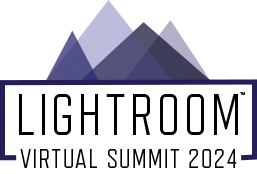
Class Schedule
Here's the schedule of classes, showing the day and time when each class will be released (Eastern Daylight Time). Remember, Free Pass holders have 48 hours to watch each session, after which the classes will be elevated into the VIP Area. To get lifetime access to rewatch the classe recordings and receive class notes and other bonuses, please take a look at the VIP Pass.
(Although unlikely, Instructors and topics are subject to change, The online schedule is the most current)
DAY ONE: Monday, May 20th
8:00 AM Mastering Masks with Matt Kloskowski
Selective edits are among the most important edits you can do to your photos. In this class you’ll learn how to use the masking tools to target specific parts of your photos, to help separate subjects, enhance skies and quickly harness the power of AI to make selections faster and easier.
9:00 AM Mastering the Light in Black and White with Daniel Gregory
Black and white photography continues to captivate photographers to this day. It is a timeless style that is both classic and contemporary, and it allows photographers to create images that are both dramatic and subtle. And, there is something magical in the luminosity and glow from a masterfully printed black and white print? In this class we will be digging into the art of mastering tone and light for black and white photographs. We will explore the intricacies of tonal adjustments, contrast enhancement, and light manipulation in Adobe Lightroom. We will look at how and when to apply the best tools for black and white luminosity control. From using things like tone curves, color grading, presence tools, profiles, and advanced masking concepts, we will focus on how to develop the depth and magic of the masterful black and white images. We will also focus in on understanding the workflows, concepts of tonal values and their impacts in creating striking black and white compositions that evoke emotion, depth, and visual impact. I hope you can join me in unlocking the secrets of black and white photography and refining your skills to tell compelling stories through the use of light and tone.
You'll learn:
The understanding of black and white tonal editing vs color editing
Core tools and workflows for black and white editing
Advanced masking and manipulations of tonal values
10:00 AM Speeding up your Lightroom Workflow with Chris Orwig
Learn how to stop wasting time and start having more fun when processing your images! In this session, you will learn tried, tested, and proven time-saving techniques that will empower you to work effectively and achieve professional-level results so that your photographs stand apart from the crowd!
You'll learn
Import Strategies
Creating Custom Presets
Batch Processing Large Groups of Images
The Most Important Keyboard Shortcuts.
11:00 AM Take Control of Lightroom Classic Catalog with Rob Sylvan
Lightroom Classic is the photographic hub of the Photography plan giving you the tools to organize, edit, and output your photo library. Join Rob Sylvan as he explores the core skills everyone needs to know stay in control of your library as it grows. In this session you’ll learn how to locate your catalog, set it as the default, and keep it backed up. You’ll see how easy it is to move and rename your catalog should the need arise. We’ll explore the features and functions of the Folders panel, which is the key to managing your photo storage, and ensure you are in control every step of the way. We’ll wrap up the session with a look at the role of the import process, and some tips to help you keep moving forward and creating new photographs.
You'll learn
How to find, backup, move, and rename your catalog file
How to recover from a backup catalog
How to move photos and folders between drives,
How to keep Folders panel under control
NOON LIVE Webinar about Purchasing VIP Passes
Interested in purchasing a VIP Pass but have a question or two? Join in this live Q&A session before the Early Bird price ends.
1:00 PM The Color of Lightroom with Sean McCormack
Lightroom and its variations have progressively built a wonderful set of tools to influence the color in your photo. In this class we explore color from white balance to color grading. We'll also look at local color via masking.
You'll learn
How to correct for color casts
Color grading basics
Applying global color changes to your photos
Fixing local color issues in your images.
2:00 PM Presets and Portraits - A Match Made in Heaven with Kristina Sherk
Join Kristina in wearing the "lazy masker" badge with pride! Lightroom Classic's new masking features are sure to revolutionize the way you mask in the program. And you can learn to harness these amazing capabilities to your advantage. This course is guaranteed to save you time when retouching your portraits, so lets dive in and learn how to work happy, and speedy!
You'll learn:
How to use Classic's powerful AI masking capabilities to improve images with one click
Create advanced masks to easily retouch your Portraits
Harness the power of presets and masking to create one click beautifying presets.
3:00 PM Landscape Power Editing Using Only Masks with Brian Matiash
Did you know that you can get truly amazing landscape photos by only using Lightroom's masking tools? It's true! In this class, I'll show you some seriously creative ways to edit your photos without touching any global tools.
You'll learn:
• Why local editing is so powerful
• How local editing tools can help you refine the look of your landscape photos beyond global adjustments
• Various ways to creatively use Lightroom's masking tools
4:00 PM From Planning to Print: Complete Portrait Photo Shoot and Retouching Workflow with Glyn Dewis
In this session Glyn will take attendees through the entire process of a portrait photo shoot initally covering the idea / concept , sourcing clothing and props, lighting and photographing the subject, working with the model for best possible results, achieving accurate colours. Having completed the photo shoot Glyn will then show how he uses a combination of both Lightroom and Photoshop to fully retouch the chosen portrait to match the concept and finally ... the print; all of which promises to leave attendees with the confidence and knowledge to create portraits they can be proud of.
You'll learn:
How to Plan and Prepare for a Successful Photo Shoot
How to achieve accurate colours including skin tone
How to use Colour to Add Mood and Atmosphere
How to Creatively use Contrast to draw attention to areas of an image
5:00 PM Lightroom Classic + Photoshop = Powerhouse with Ben Willmore
We'll start by decoding the often confusing options that you're forced to choose between when sending non-raw files to Photoshop. We’ll then shift our focus to methods for seamlessly integrating Photoshop and Lightroom Classic in ways that are not obvious, common, or easy to discover on your own.
Learn to trigger Photoshop automations directly from Lightroom classic.
Combine multiple images into a complex Photoshop layout that automatically updates as you make changes to the individual images in Lightroom.
Overlay a magazine cover that you designed in Photoshop onto images in Lightroom to make it easier to choose the ideal image to feature on the cover.
DAY TWO: Tuesday, May 21st
8:00 AM Learn the Hidden Features of the Tone Curve with Anthony Morganti
In this class, Anthony Morganti will help you take a deep dive in the Tone Curve. You'll learn about the 5 different Tone Curves in Lightroom and what each it best used for including how to add contrast to an image, how to color correct an image, and how to utilize the Tone Curve to add punch to a photograph.
You'll learn:
The five different Tone curves in Lightroom.
How to add contrast to an image with the Tone Curve.
How to color correct an image with the Tone curve.
9:00 AM LIVE: Special Announcement
Join us live for a special announcement
9:00 AM Hidden Gems: Lightroom Tips You Wish You Knew Sooner with Jesús Ramirez
Dive deep into the lesser-known realms of Adobe Lightroom! This class is your golden ticket to unlocking a treasure trove of hidden features and shortcuts that even seasoned users often overlook. You will learn hidden menus, new keyboard shortcuts and new techniques to help you speed up and maximize your workflow!
You'll learn
Little Know Keyboard Shortcuts
Hidden Menus
New Tools You Didn't Know Were There
10:00 AM New Features in Lightroom Classic Crash Course with Colin Smith
You haven't upgraded Lightroom recently, or for a while? These are the main things you are missing. You'll learn things like
Lens Blur, Point Color, new masking and any new features recently announced by Adobe
11:00 AM Introduction to Lightroom Mobile with Lisa Carney
Discover the power of professional photo editing on the go with Lightroom Mobile. Seamlessly edit, organize, and enhance your images with intuitive tools and cloud synchronization. Elevate your mobile photography game with this essential creative companion
This class will include:
Adding images into LR Mobile
Understanding the Editing Modules
Fundamentals on Masking control in LR Mobile
Sharing images directly from LR Mobile
Noon LIVE: Special Guest
Special Guest live at Noon
12:30 VIP Exclusive: Live Help Desk
Log in to your VIP Member Area to take part in the LIVE Q&A Session (the recording will be available in the VIP Member Area)
1:00 PM Managing Folders and Collections with Tim Grey
Folders and collections in Lightroom Classic provide two very different ways to group and organize your photos. It is therefore important to understand the similarities, differences, and reasons for using these features in your workflow. This class will help you better understand folders and collections and provide numerous tips for making the most of both to keep your photos and photo projects organized.
You'll learn:
The differences between folders and collections
How to group photos together for different purposes
How to avoid a mess with folders and collections
How to locate photos quickly based on folders and collections
2:00 PM Getting From Shoot to Edit Faster with Jared Platt
Taking images from the camera through the editing process in the most organized and efficient manner possible. You will learn how to import, organize, add crucial metadata, share with all of your mobile devices, and even get your images mostly adjusted before you ever look at them. If you aren’t doing all of that on import, you might be missing out on some valuable tools in Lightroom Classic.
3:00 PM HDR Images & Output with Ben Willmore
For years, we've been able to create HDR images by merging multiple exposures. Now, we can view HDR images with their full dynamic range without compressing them to fit a standard display. Learn to enhance your images with a wider range of brightness levels and more vivid colors. Understand the new functionality, its limitations, and when to avoid using it to make your images visually stunning.
Discover why your previous "HDR" images were not truly high dynamic range due to the post-processing applied.
Learn about the dual brightness specifications of modern computer displays and how to take advantage of the full contrast range they offer.
Explore techniques to transform standard single-exposure images into high dynamic range shots.
4:00 PM Quick Retouching Techniques for Non-Retouchers with Kristina Sherk
Thanks to Lightroom Classic's new advancements in AI masking, it's easier than ever to polish up your portraits in a snap. Join Kristina Sherk of SharkPixel on this eye-opening journey where she shows you exactly how to utilize all of these new features to make sure your portraits stand out.
You'll learn:
How to harness the power of the new, AI powered remove tool
How to add separation between the subject and the background to add more punch to your portraits
How to add simple masking techniques to transform your images.
5:00 PM Using Profiles and Presets like a Pro with Glyn Dewis
There’s way more to Presets and Profiles than a one-click fix! Join Glyn for this session as he shows how Profiles and Presets can be used as a great way to give your retouching a kick-start, get you up and running, and to give you inspiration and direction when editing your images. Glyn will cover how to effectively use them in your workflow to create your own signature ‘look’ that is repeatable time and time again, keep your Profiles and Presets organized and create Presets in Lightroom utilizing AI to perform time-consuming tasks. Plus how to create a Profile to achieve accurate colours including skin tone.
You will learn:
How to use create a Profile to achieve accurate colours including Skin Tone
How to create presets utilizing “Intelligent” Masks
How to Create, Import and Export Presets
How to keep Profiles and Presets Organized AND available in Lightroom Mobile.
DAY THREE: Wednesday, May 22nd
8:00 AM The Repeatable Retouch with Sean McCormack
Retouching portraits is an essential but repetitive task for anyone photographing people. Lightroom Classic has progressed to the point where a large part of the selections required can be automated. From there, you can apply the changes you'll need, like skin softening, eye enhancement and lip changes. These can be built into a range a presets of varying retouch amount, or by working on one photo and then pasting the changes into the other photos in your set. Even with this automation, you're still free to tweak the results on a photo by photo basis.
We'll cover
Why you need to retouch portraits
What steps are needed in a retouch
Automating the process
What needs to be done by hand.
9:00 AM The Basic Panel in Lightroom with Colin Smith
What does everything do in the basic panel? What's the difference between Clarity and Dehaze? Or Saturation and Vibrance? All this answered and more.
You'll learn all the tools in the basic panel and when to use them
10:00 AM 45 Tips in 45 Minutes with Matt Kloskowski
This is the ultimate Lightroom Tipapalooza. We’ll cover some of my favorite Lightroom tips, tricks and keyboard shortcuts that’ll get you working faster and easier in Lightroom, and even uncover some features you may never have known were there.
11:00 AM Improving Lifestyle, Commercial, Editorial Portraits with Chris Orwig
Learn how to create a distinctive look and style that will set your photos apart! Whether you are an aspiring or commercial photographer this session will give you the skills to take mediocre frames and make them magnificent. As a pro photographer, I have worked for brands like Sony, SpaceX, Ghirardelli Chocolate, and more. In this session, I will show you my trade secrets for creating professional-level results in the most efficient way possible!
You will learn
Create and use your own presets
Improving Light, Color, and Style
Batch Process to save time
Achieve that illusive professional/commercial look.
Noon Sponsor Session
In this session you will learn how to make your portraits really come to light by using controls and settings that will give your images a professional and "finished" look. We will talk about topics like exposure, color, sharpening and more!
1:00 PM Mastering Metadata with Rob Sylvan
At its heart, Lightroom Classic is a database, and the more data you enter about your photography the more control you will have over your photo library. Join this information packed session on all the ways you can input and leverage information about your photos to help you stay organized, find the photos you want when you want them, and even gain insights into your own shooting style.
You will learn
The types of metadata you can apply to your photos
The most efficient ways to apply metadata
How to leverage that metadata to your advantage over time
2:00 PM Color Grading and Color Toning in Lightroom Classic with Anthony Morganti
In this class, Anthony Morganti will teach you how to use the Color Grading panel in Lightroom from adding warmth to a scene to making a scene look as though it was shot on film. In the second part of the video, Anthony Morganti will teach you how to Color Tone an image with examples including a Moody Brown look and a Sepia tone.
You'll learn:
How to use the Color Grading Panel.
How to add warmth to the sky and a cool tone to the shadows.
How to make a scene look as though it were shot on film.
How to color tone an image to give it a distinct feel.
3:00 PM Mobile Photo Editing Power Combo: Lightroom + Photoshop with Brian Matiash
While you can get some seriously awesome results by using Lightroom Mobile to edit your photos, you can also open up an entirely new world of possibilities when you add Photoshop to the mix. In this class, I'll show you how using Photoshop alongside Lightroom, both on the iPad, can provide tons of creative editing opportunities.
You'll learn:
• The round-trip workflow of sending a photo from Lightroom to Photoshop on the iPad
• Various creative techniques not possible in Lightroom
• How Generative AI in Photoshop can further enhance your editing capabilities
4:00 PM Epic Edits: Cinematic Effects with Lightroom with Jesús Ramirez
This class will teach you professional-level color grading techniques to help your image tell a better story. You will discover how to selectively desaturate images to draw attention to your photos. We'll explore methods to craft and control mood, ensuring your photos evoke the feelings you want.
This class will include:
Creative Color Grading
Creating Mood
Blurring Techniques
5:00 PM Making Your Online Portfolio the Easy Way with Adobe Portfolio and Lightroom with Daniel Gregory
Have you always wanted a simple and easy way to showcase your work online? Do you have a website portfolio that is hard to manage and that you don’t update very often? Want to get more bang for your buck in your Adobe subscription? I recently switched my online portfolio over to Adobe Portfolio and love it. I love it so much that I want you to see how easy it is. I hope you will join me on a fast, fun, and easy journey to showcasing the best of your work online using Lightroom and Adobe Portfolio. This course is designed to show you how easy it is for photographers to leverage the power and ease of Adobe Lightroom's organization and editing tools with the user-friendly capabilities of Adobe Portfolio to create simple and stunning online portfolios and websites. We will learn how to curate, enhance, and organize your photography within Lightroom, and then effortlessly showcase your work using Adobe Portfolio's intuitive interface. From customizing layouts to maximizing the impact of your images, we will cover what you need to know to integrate Lightroom and the Portfolio tools to give you a great website to showcase your images. It really is as easy as 1, 2, 3.
You wil learn:
How to curate images for a portfolio
How to setup Lightroom and Lightroom classic for adobe portfolio
How to use adobe portfolio to create your online website
DAY FOUR: Thursday, May 23rd
8:00 AM Advanced Lightroom Mobile with Lisa Carney
Master the intricacies of Lightroom Mobile with our advanced class, unlocking its full potential. Dive deep into advanced editing techniques, intricate workflows, and expert tips for professional-level results. Elevate your mobile editing prowess and unleash your creativity with this comprehensive training
You'll learn:
Hidden panels in Lightroom Mobile to do advanced editing
Advanced Color Grading
Evaluating your image to make best editing decisions
Shooting techniques to improve your LR Mobile processed images
9:00 AM Sort it out with Sean McCormack
Can you find that photo? You know, the one you took of that cool car on the cliff edge? Or that summer vacation shot? Or even the one that someone is offering you money for from a few years ago? If you can't find it, then you may as well have not shot it. You need better sorting!
You will learn
Good sorting practice
How to label, rate and mark your best photos
Using Collections and Smart Collections to sort and manage photos
Understanding filters to narrow down a photo search.
10:00 AM Extreme Masking Made Easy with Jared Platt
There are so many masking tools available in Lightroom and Lightroom Classic that you may not even be aware of the power at your fingertips. In this lesson, Jared Platt will show you how to use all of the masking tools in concert with each other and with the powerful tools in the develop module to select and mask anything in your photograph with perfect accuracy and in seconds. Learn how powerful your masking tools really are.
11:00 AM Hidden Editing Tricks Using Lightroom Desktop with Brian Matiash
While Lightroom Desktop is a powerful photo editing platform, there are numerous hidden tricks and tools that'll elevate your workflows even higher and help you get better-looking photos. In this class, we'll explore some of the most important hidden tools available in Lightroom Desktop and how you can add them to your editing workflow. Also, pretty much all of these hidden tools are available in Lightroom Classic, too.
You'll learn:
• Why it's so important to utilize these hidden tools
• How to access the hidden tools in Lightroom
• How to effectively apply these tools to your editing workflow
Noon VIP Exclusive: Live Help Desk
Log in to your VIP Member Area to take part in the LIVE Q&A Session (the recording will be available in the VIP Member Area)
1:00 PM Mastering the Fine Art Print in Lightroom Classic with Daniel Gregory
Oh, the joys of printing said no one just getting started. What do you mean there is an easier way to print, said everyone who prints in Lightroom Classic? This class is about giving you a concise and comprehensive look into transforming your digital images into stunning prints by unlocking the full potential of Adobe Lightroom Classic's powerful printing capabilities. We will dive into how easy Lightroom makes printing, from the intricacies of color management, print resolution, and optimization to layout customization. Lightroom Classic is one of the most powerful printing tools around. We will focus on how to navigate the Print Module with confidence, mastering the tools and settings that empower you to produce exceptional prints every time. Along the way, we will discover the secrets to achieving precise color reproduction, the importance of calibration and profile settings to ensure consistency across various printing mediums and how to use templates and presets to make this all fool-proof. This class caters to photographers of all levels, providing valuable insights for beginners and advanced users. We will also discuss how to best set up your workflows for 3rd-party tools for sharpening and working in Photoshop or other tools. We will also spend a few minutes talking about setting up Lightroom Classic and Lightroom for exporting images to be printed by a lab. Please join me in elevating your photography by printing with the Lightroom Classic Printing module.
You will learn:
Core features of the Lightroom Classic Print module
Proper settings in your printer hardware for maximum results
How to stay organized with your prints and printing systems
2:00 PM Catalog, Folders, Collections, and Publish Services with Rob Sylvan
Not the four horseman of the apocalypse, but rather the four most important and powerful panels in all of Lightroom Classic! Ok, perhaps a slight exaggeration, but over the lifetime of your photo library you will come to utilize and rely on these panels more than any others as they are the portals through which you access, organize, and manage your photography. Take a deeper dive into these panels, learn how they are similar and how they are different, how they work together, and most importantly, how to leverage them all to their utmost as your photo library grows.
You'll learn
The roles of each panel
Hidden tips and tricks to make them more useful
How they can work together to help you manage your library
When to use each for maximum benefit
3:00 PM Advanced Color Adjustments with Tim Grey
Getting the color just right can make a tremendous difference on the impact of a photo, but many photographers struggle when it comes to adjusting color in their photos. This class will help you better understand how color adjustments work, teach you tricks for evaluating the color in photos, and guide you through the advanced ways you can control the color with precision in any photo. You'll also see how those color adjustments can be used to add color to a black and white photo.
You will learn:
The different ways colors are described and adjusted
Techniques for evaluating the color in photos
Methods for optimizing overall color
Advanced techniques for applying adjustments to specific areas of a photo based on existing tonal or color values.
4:00 PM Faking Lighting in Lightoom with Colin Smith
Your photo isn't lit the way you need in camera? No problem. How to add light and shadow in Lightroom. Different ways to create spotlights, fill lights, rim lights and more in Lightoom Classic.
You will learn how to add spotlights, floodlights, rim light, fill lights, sun and shadow, even turn day into night.
5:00 PM Lightroom Portrait Retouching Made Easy with Chris Orwig
Learn how to achieve professional-level results that make your portraits look their best. This session will cover how to use retouching filters and tools to remove blemishes, smooth skin, whiten teeth, brighten eyes, and improve the light. You will learn effective workflow techniques and strategies that you can start to use right away!
You will learn
Smoothing Skin
Removing Blemishes
Whitening Teeth
Brightening Eyes
DAY FIVE: Friday, May 24th
8:00 AM Elevate Emotion in Your Photos by Going Black and White using LR Mobile with Lisa Carney
Join Lisa Carney to open your eyes to the stunning effects you can create when you master the process of thinking in B&W. There’s an art to composing and exposing shots for optimum B&W conversion, an art that will elevate your work. You’ll go beyond applying B&W filters or presents and learn how to create fantastic B&W images by using professional techniques in LR Mobile. Learn techniques guaranteed to infuse your B&W images with more drama. More emotion. More SOUL. You’ll never see a B&W photo the same way again.
You will learn:
Create dynamic black and white conversion
How to utilize the hidden features in the COLOR Module to make stunning black and white images
Enhancing images specifically for Black / White
9:00 AM How to Create a Photo Montage in Lightroom Classic with Anthony Morganti
In this session, Anthony Morganti will teach you how to create a Photo Montage or Collage in Lightroom Classic. You'll learn how to use the Print Module in Lightoom Classic to create a custom layout and how to populate the cells in the layout with images which then can be printed or shared online.
How to create a photo montage in Lightroom classic.
How to create a custom layout in the Print Module.
How to populate your montage and add borders to the images.
10:00 AM Advanced Beauty Retouching in Lightroom Classic with Kristina Sherk
"90% of what you do for portrait retouching can be done by changing a pixel's color and it's brightness value." That's Kristina's retouching mantra, and with the advancements in the recent Lightroom update, this job is easier than ever! Each time you find a way to do something in Lightroom, without needing to take it into Photoshop, you save time. So this class is devoted to all the beautifying techniques you can achieve without ever leaving Lightroom Classic! You'll be SHOCKED by what's actually possible and this class is guaranteed to change the way you look at and approach your retouching!
You will learn:
How to add eye-lashes and eye shadow in Lightroom
How to dodge and burn using Lightroom
How to harness the sheer power of Lightroom Classic for your portrait retouching and sync adjustments from image to image.
11:00 AM Printing Problems ... It might NOT be you! with Glyn Dewis
Prints not matching your screen? Images too dark? Colours looking off? If you've ever struggled with printing despite following what you've been told, read and watched ... the problem might not be down to you! Join Glyn for this session as he breaks down common printing problems and reveals that no matter how closely you follow the guidance, your prints will still not look as you expected. The issue might just be down to the paper you're using or even the software.
You'll learn:
How to correctly Calibrate YOUR display for YOUR Enviroment
How to use Printer Manufacturer Branded Paper for Best Results
Become aware of Printing Alternatives that work with Lightroom but yield BETTER Results
Understand the Importance of Seemingly Unimportant Settings
1:00 PM One Catalog to Rule them All with Jared Platt
If you are using multiple catalogs in Lightroom Classic, you are missing out on some very important features. Learn how using one main catalog in Lightroom Classic will change your photo workflow forever. Get connected to every device, and have access to all of your images at any time, anywhere. Get the benefits of the entire Lightroom Ecosystem AND the advantages of extreme efficiency in your workflow. Jared Platt will show you how to run a ONE CATALOG Lightroom Workflow and why you will never want to go back!
2:00 PM Pro-Level Masking in Lightroom: Expert Strategies with Jesús Ramirez
Unlock the secrets of selective editing in Lightroom! We dive deep into the art of creating the perfect mask. This class is designed to empower you with the ability to make precise adjustments that elevate your photos from good to breathtaking. You'll learn little-known pro tips and techniques to seamlessly enhance specific parts of an images for color correction or creative effects. Join Jesús Ramirez in this information-packed class to help you bring a new level of refinement to your photography.
You'll learn:
Masking Techniques
AI-Powered Masks
Range Masks
3:00 PM Lightroom Classic and the Cloud with Tim Grey
While the "other" version of Lightroom revolves primarily around cloud-based storage of your photos, Lightroom Classic can also leverage cloud storage for selected photos. In this class you'll learn how to synchronize photos to the cloud from Lightroom Classic so you can easily share, organize, and even optimize those photos from virtually anywhere. You'll also learn the important task of actually removing photos from cloud storage when you no longer want them online. Along the way you'll learn some surprising things about how cloud storage works when managing photos with Lightroom Classic.
You'll learn
What cloud storage actually is
How to get photos from local storage to the cloud
Ways you can access cloud-based photos from virtually anywhere
How to remove photos from cloud storage.
4:00 PM Lightroom for Wildlife Photographer with Matt Kloskowski
In this class, you’ll learn how to pick your best photos from large photo shoots, make those sharp photos even sharper, as well as the key editing techniques for balancing challenging exposures and masking specific areas to make your wildlife subjects stand out.
5:00 PM Power-user Tips & Tricks with Ben Willmore
In this class, you will learn advanced tips and tricks to enhance your Lightroom (cloud or classic) skills. Discover how to move adjustments and masks forward in time to correct mistakes that you made dozens of steps ago. Uncover undocumented keyboard shortcuts, hidden features, and explore innovative ways to get the most out of Lightroom.
You'll learn:
Uncommon keyboard shortcuts that will improve your workflow
Hidden features that you'd never discover on your own
Unique ways to combine common features to produce uncommon results
© Copyright 2024 Dave Cross LLC. All Rights Reserved.